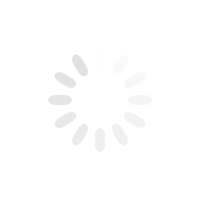We're here to help
Our support page provides all the latest software downloads, manuals and FAQs for our products as well as information on how to contact Surefire Technical Support. Find the answers you need for the Surefire products you love.
Search our support documents directory
Viewing documents for: KingPin M1 60% Mechanical RGB Gaming Keyboard | Nordic
File | Description | Format | File Size | Action |
|---|---|---|---|---|
| SureFire KingPin M1 Keyboard Software 48712_48717 Rev. V1.0 | SureFire KingPin M1 Keyboard Software 48712_48717 Rev. V1.0 | 4.37 MB | Download |
| File | SureFire KingPin M1 Keyboard Software 48712_48717 Rev. V1.0 |
|---|---|
| Description | SureFire KingPin M1 Keyboard Software 48712_48717 Rev. V1.0 |
| Format | |
| File Size | 4.37 MB |
| Action | Download |
Email Email Support Team
Surefire Support is available Monday to Friday 9am to 5pm Central European Time (not including public holidays), and in the following languages: English, German, Italian, French and Spanish.




 PRODUCTS
PRODUCTS